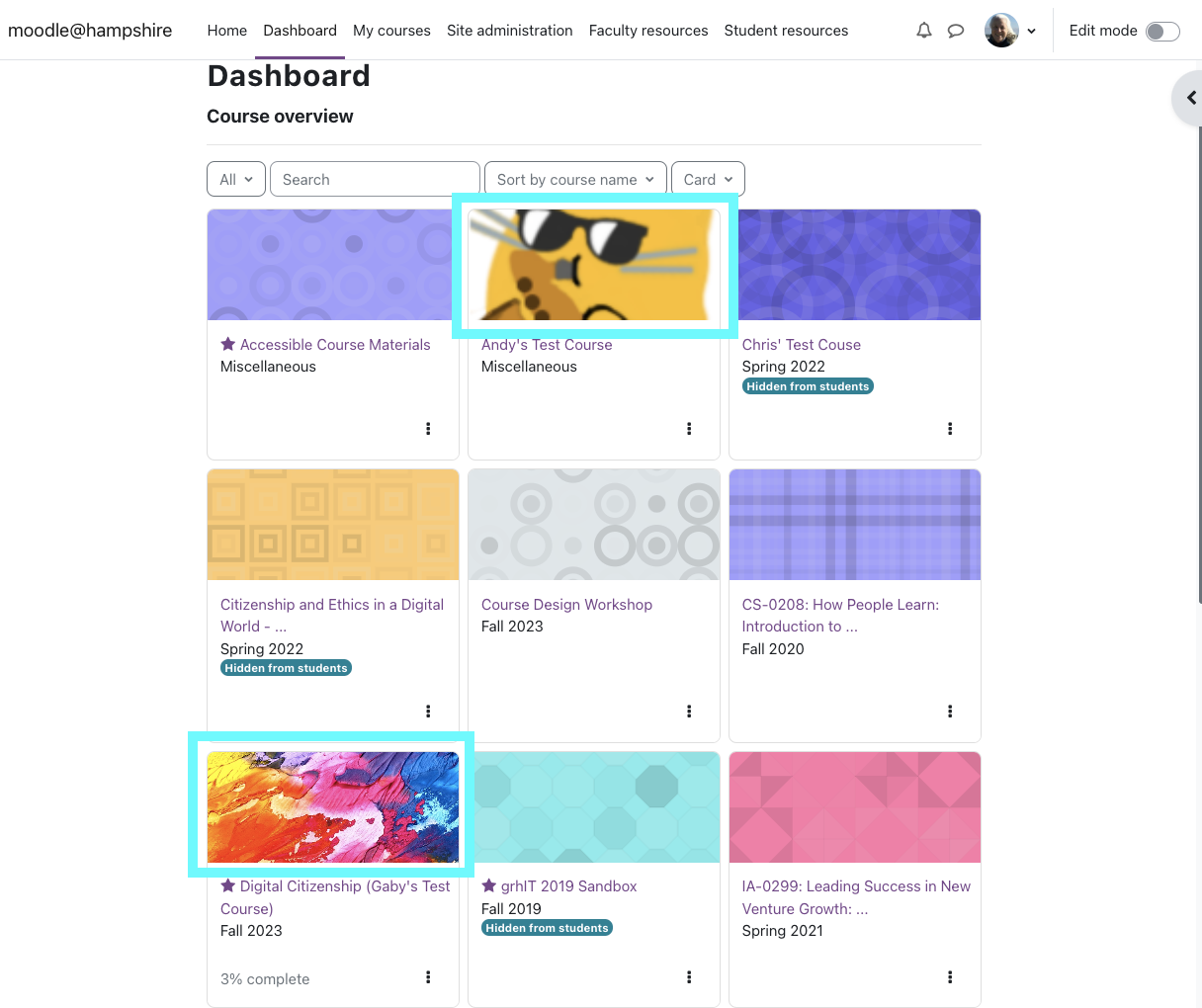The Moodle Guide for Faculty
Welcome Back!
Moodle 4.11 has a new look and new features! This guide has been updated to reflect the changes.
For questions, email moodle@hampshire.edu
This Guide's Top 10 Pages
- What's New in Moodle 4.1
- Login to Moodle
- Find Your Courses
- Make your Course Visible to Students
- Update Your Office Hours
- Enroll Participants in your Course and Assign their Role
- Add a Discussion Forum or Other Activity or Resource
- Import Resources and Activities from Another Course
- Managing Files You Have Linked To
- Using Moodle Calendar and syncing with other calendars
Course: The Moodle Guide for Faculty
-
-
The key to logging in is knowing your username and password and selecting your home institution.
-
Places to see your courses: Dashboard - My Courses - Block Drawer of right
-
Page
-
Are students complaining they can't see your Moodle course? Woops- let's make it visible.
-
Moodle Tip: You can use these options to adjust the content you've added, or hide it from students if you don't want them to see it yet.
-
Forum
-
-
Enroll Students, Temporary Enrollment, Guest Access, and Contact Students with Moodle's Quickmail
-
Guest Access
If you want to give a someone who is not enrolled in your class access to your Moodle site it may be possible, but there are privacy and copyright concerns to take into account. Read the policy below to see how it works. -
Page
Quickmail lets you email some or all of your students directly through Moodle.
-
- Location of Menus are now across the top section of the screen below your course title
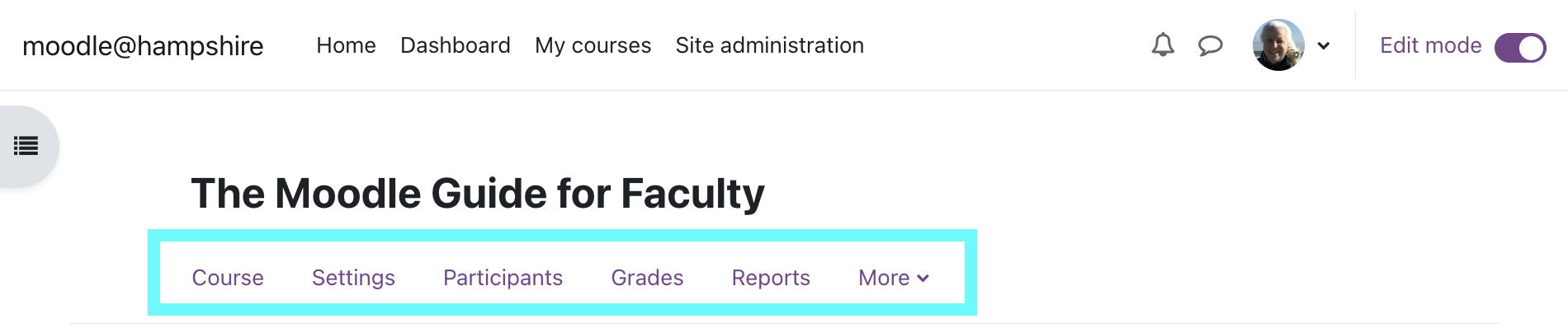
- Location of Edit button is in upper right of your screen and is a toggle switch
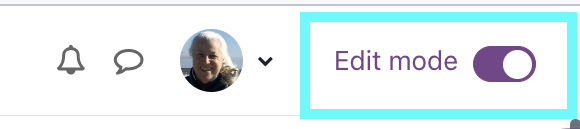
- Right side Blocks Drawer is hidden to create more white space and reduce cognitive load. It can be openend and closed with the arrow tab.
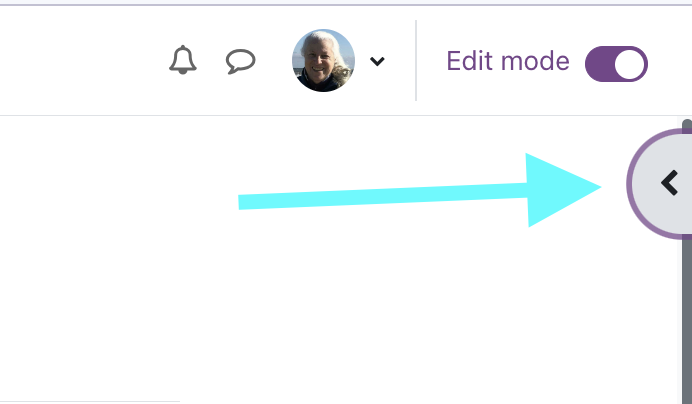
- Left side Course Navigation - Hamburger Menu
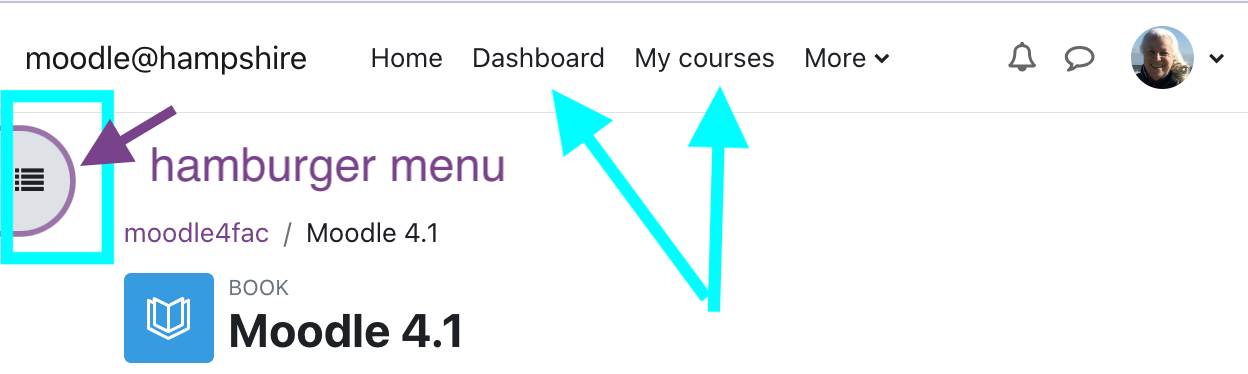
- Select a text editor - Tiny MCE or ATTO
- You can now copy a course format to create a reusable template.
Here is a
.-
The Brickfield Accessibility Starter Toolkit will help you identify the parts of your Moodle Course that are accessible as is, the parts that need some work, and the parts that are not yet accessible. This includes files, links, text, images, etc. The old scanner only looked at .pdf files. This does much more!
- Location of Menus are now across the top section of the screen below your course title
-
-
Note: Hampshire's Accessible Course Materials Policy has detailed information about ensuring that files and links to outside resources are accessible to students.
-
Page
-
Moodle Tip: You may want to add some text to the sections for class meetings, to explain assignments or make note of schedule changes or holidays.
-
-
Activity completion is a good scaffold for students. They can keep track of the individual parts of an assignment. You can see a different view of all assignments. Assignments can be marked complete by students or by you.
-
Moodle Tip: Grading scales in Moodle don't need to mean actual "grades". Use these instructions to take advantage of the grading system to know who's missing what!
-
-
Moodle Tip: Want to save all the readings, documents, and photos you have uploaded to a course in one place? Use the Download Instructor Files link to do just that.
This works when all files are smaller than 50MB.
-
-
We've just scratched the surface of Moodle so far- it can do a LOT. When you're ready to explore some of the other features, check out the links below, or feel free to ask us! There are also examples of the Feedback, Attendance, and Scheduler activities that you can view in our Moodle Course Gallery.
Book is a great activity for linear content. A book also be printed or read on a mobile device.
Lesson is a make your own pathway activity. It can be used for a pre-assessment, study guide, review, background knowledge builder, etc.
Workshop- Have students provide peer review for each other's assignments directly through Moodle. You're in charge of setting the timeline for several stages (initial submission of the work, peer review) and how many assignments each student reads.
Quiz- You can build a bank of quiz questions and use them in a various quizzes.
Lightbox Gallery- You can use this module to create an image gallery. Great for displaying images of ideas generated together on the board in class.
Scheduler and Moodle Calendar - We prefer that you use the Google Calendar Appointment Scheduler. We'd love for you to start to use the Moodle by enabling dates for all assignments, forums, etc. Enabling a date automatically posts to the Moodle Calendar which is part of the dashboad. All due dates will also appear in the Timeline. Faculty and students can sync their Moodle and Google Calendars back and forth so an entry one place appears in both. Those using other calendars in addition to these two, can likley sync them too.
Glossary- The class can work collaboratively to create a glossary of terms, with each student adding entries.
For the motherlode of information, visit Moodle.org, the official Moodle help & how to site.
Note: Book, Lesson, Activity Completion, etc. will be covered in the Deep Dive video that will be posted here next week.
-
Page
-
Page
We've just scratched the surface of Moodle so far- it can do a LOT.
When you're ready to explore some of the other features, check out the links below, or feel free to ask us!
We will create more examples of the Feedback, Attendance, and Scheduler activities. We will also create sample books, pages, and lessons and form a new Moodle Course Gallery. If you have examples to share, please send a link to moodle@hampshire.edu
-
Book
This is a book called Guide for Moodle 4.1. There are a few pages that you can navigate to using the next and back buttons. You can add pages and chapters. You can rearrange them at any point.
Books can be downloaded to read on a mobile device. Books can be a great tool to reduce the cognitive load for students. They can see one page, one topic, one idea at a time in a linear sequence that you design.
-
Something to consider when adding files: are your documents accessible? What does that mean? Thinking about accessibility early on can save time and prove beneficial for both you and your students in the long run.
-