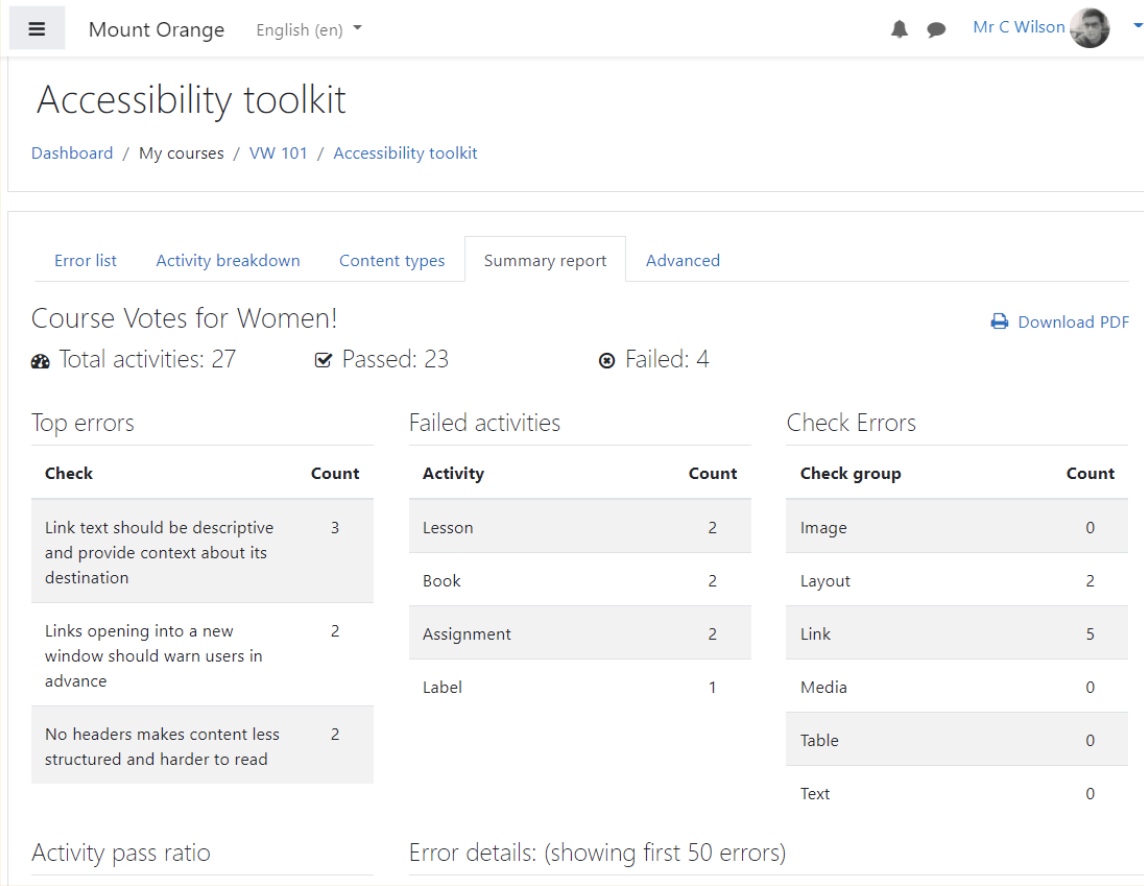Brickfield Accessibility Starter Toolkit
By default, the Accessibility Toolkit is already enabled after a new install or an upgrade. You can disable it or control its usage in Site administration > Advanced features > Enable accessibility tools. When enabled, even if you have not yet registered with the tool, Teachers will see the "Accessibility Toolkit" option on the Course menu. To hide this option, you need to disable the Toolkit.
The Accessibility Toolkit's main purpose is to process content accessibility analysis, and initially this is set to disabled to allow institutions to enable it when ready. This is done at Site administration / Plugins / Admin tools / Accessibility / Accessibility Toolkit settings with the "Enable analysis requests" setting.
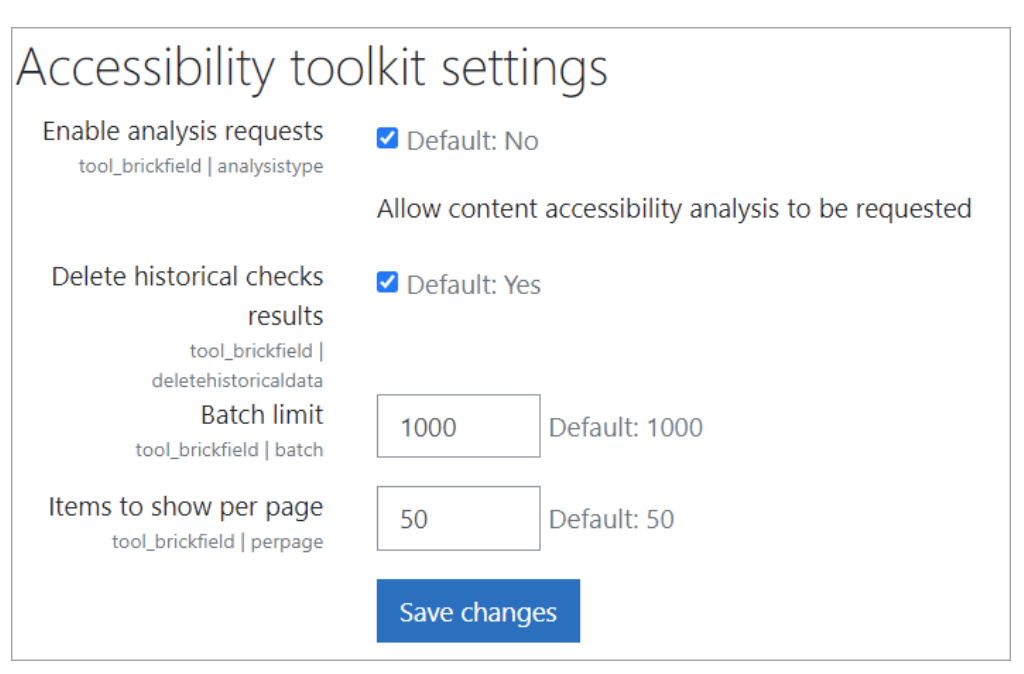
Teacher usage
In your course, add the Accessibility review block and click the "Submit for analysis" button. After some minutes, you'll see the results of the analysis. Please note that the first time that you run the analysis is not immediate. You can also run the analysis from the Edit cog
It includes the automated analysis of these requested Moodle course against a set of common accessibility rules, checking the content inside all of Moodle's core activities. The Accessibility Toolkit then generates reports of all detected accessibility errors, which can also be broken down by type of content or type of activity. This provides insights to educators and organisations on the overall accessibility of their courses and the areas that should be improved.
Once a course has been analysed, any ongoing updates or edits or additions within the course will also be analysed automatically, being triggered by Moodle's event observers / callbacks.
Report pages for the course
The Accessibility Toolkit link to its reports is accessed via a course's Actions menu (Boost theme) or via the course administration block (Classic theme). It can also be accessed via the accessibility review block, if this has been added to the course.
The Accessibility Toolkit provides a number of reports, to display the detected accessibility errors:
- Error list with direct links, which makes it really easy to navigate to their location and fix them.
- Activity breakdown, showing pass ratios per activity
- Content types, showing error counts per type of content
- Summary report, showing a summary of the other reports combined