Page
*Record short video or audio right into your content
Wherever you can enter formatted text you will also be able to record and insert video and audio.
There are some caveats:
- Maximum duration is two minutes
- Quality is not high
- Requires a mic and camera - likely now available on all mobile devices
- Media will not play directly in email
- Click one of the buttons to Record audio or Record video:
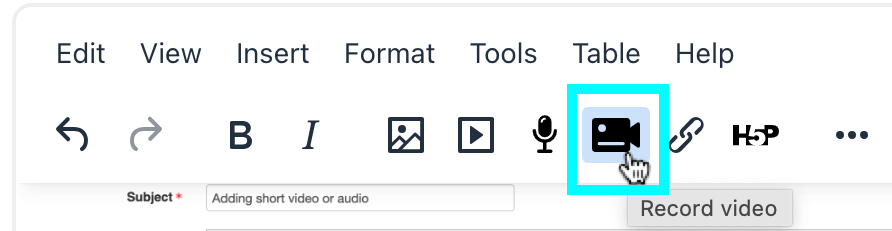
- In the dialog box that opens, click the button to Start recording:
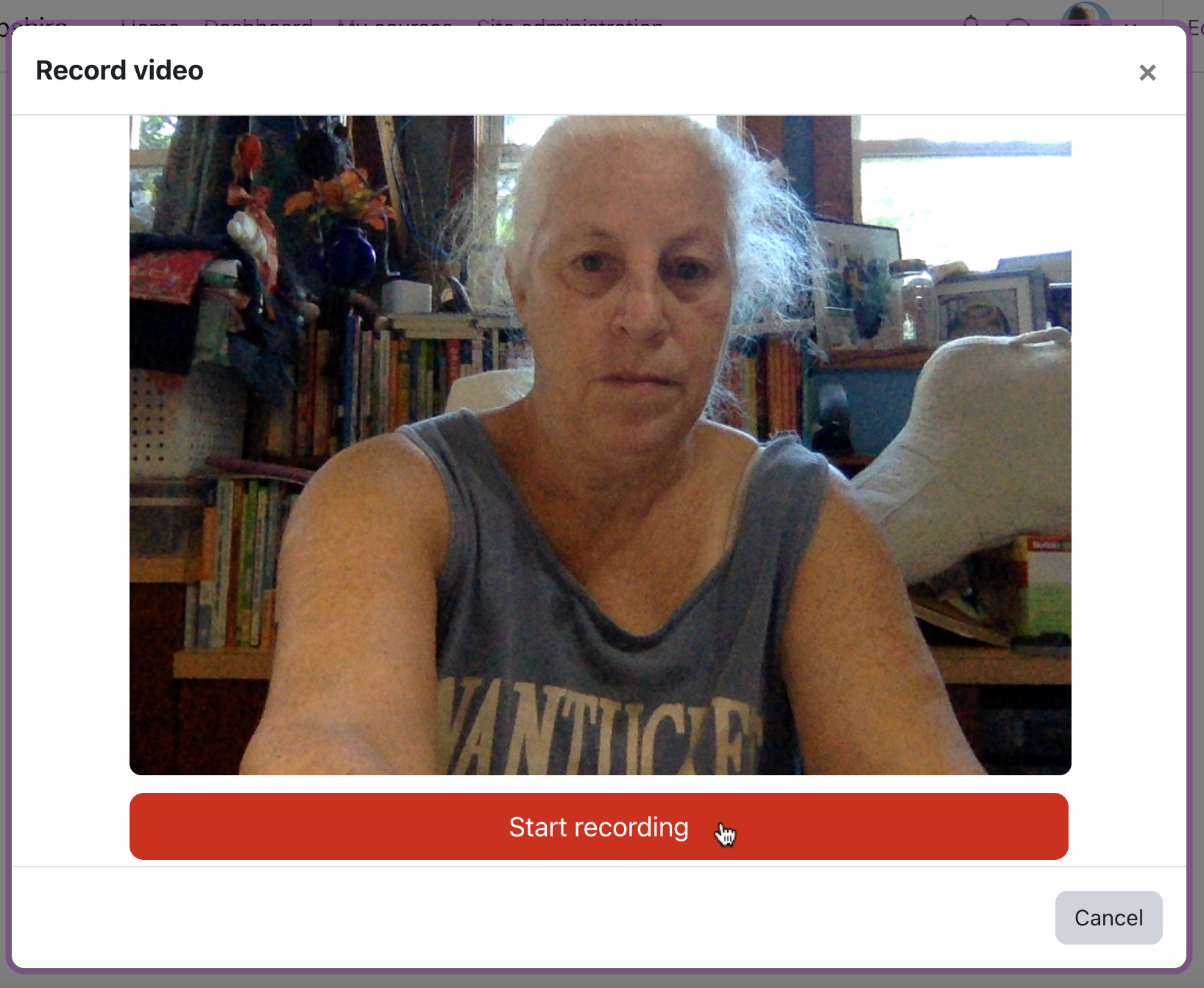
- Grant access to your microphone (and camera) if prompted:
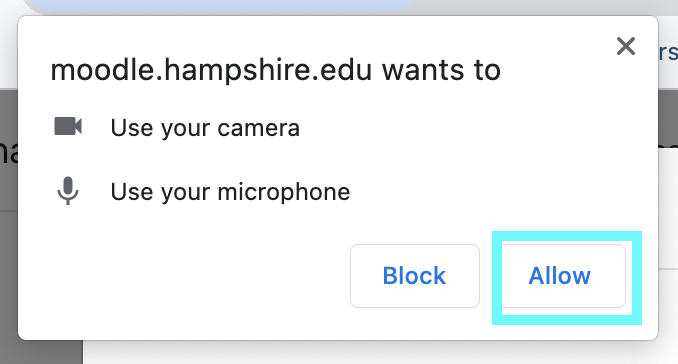
- Recording will begin. If you are recording video, you'll see a live view of what your camera is capturing. Whether recording audio or video, you'll see a red button where you can stop the recording and a countdown that shows you how much time you have left:
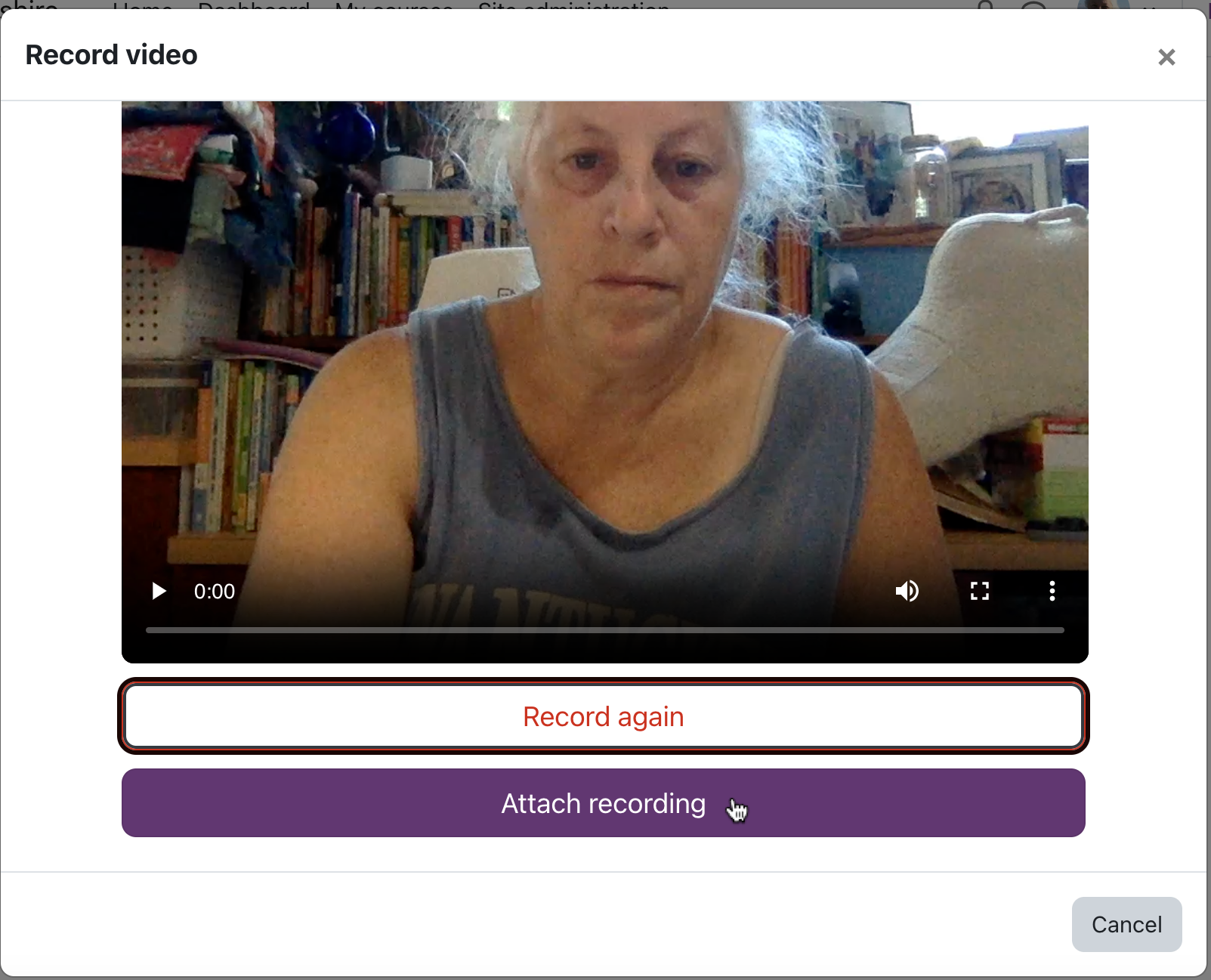
- Press the Stop recording button when you are finished. You will now be able to playback your recording to confirm that it worked as you intended. If you are not happy with the recording, just click Record again to restart the process. When you are satisfied with the result, click Attach recording:
- To resize the video, grab a corner and drag to make smaller or larger.
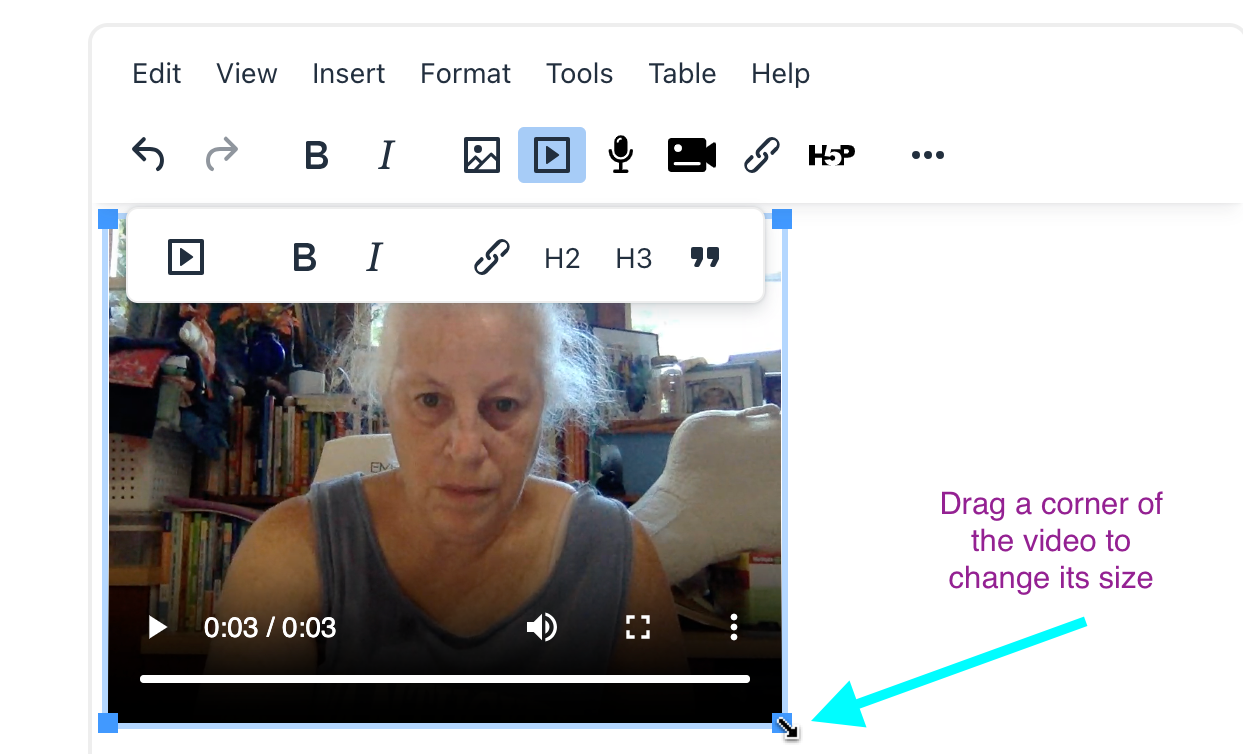
- Attaching audio with the mic icon, should work the same way.

- That's it. You should now see an interactive player in your editing area. Continue editing as you normally would:
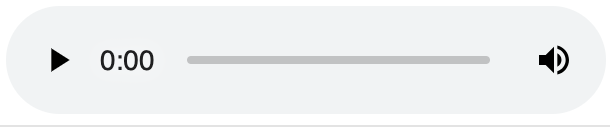
Last modified: Sunday, July 30, 2023, 2:53 PM