Page
Download All Course Content
Want to save all the readings, documents, and photos you have uploaded to a course in one place? You have two options to do just that.
- Download Course Content (formerly known as Download Instructor Files) gives you one-click access to download all the files added to the course by instructors and TAs.
Download Course Files
- Click the Download Course Content link in your More menu.
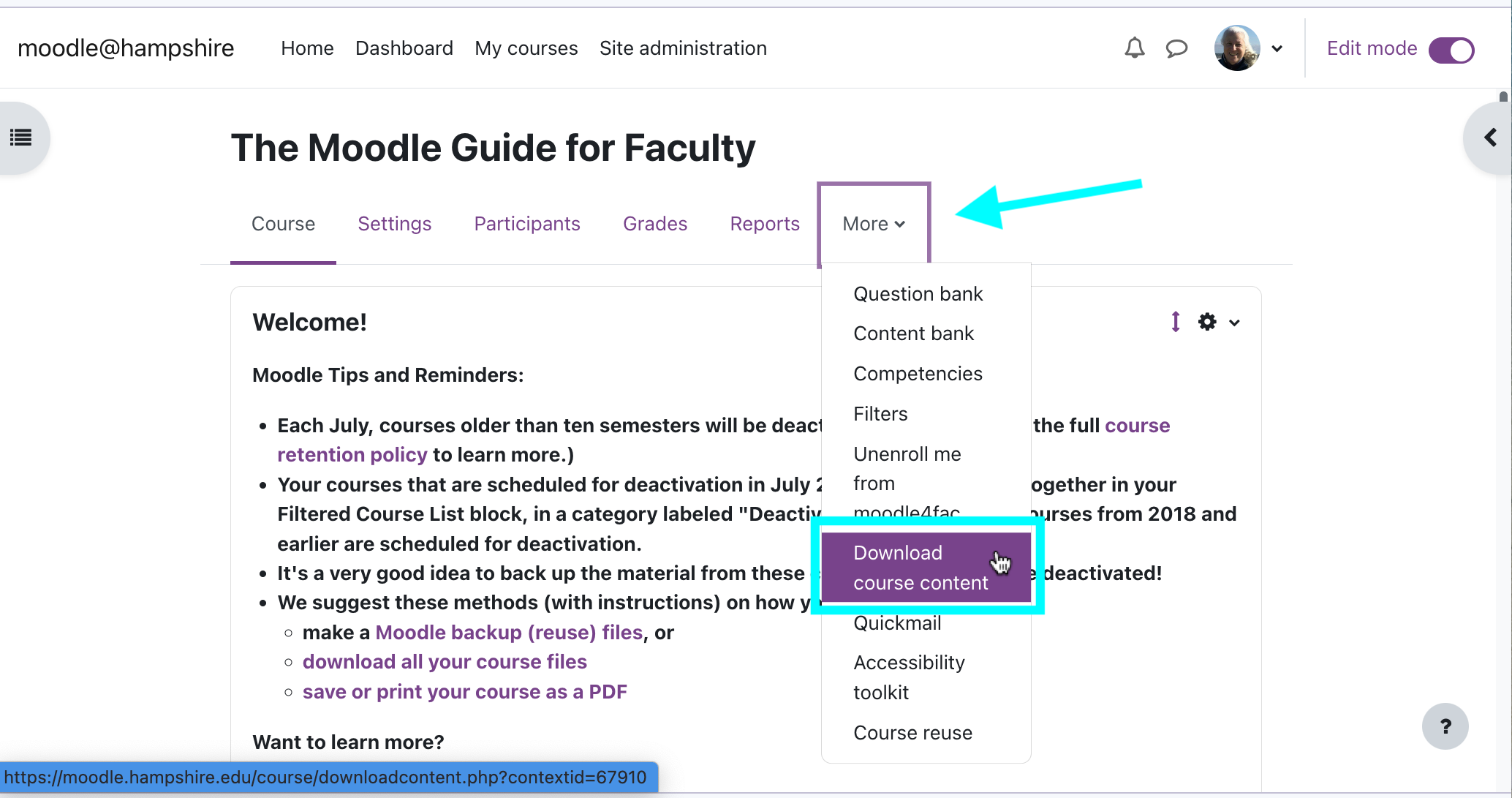
- Moodle will download a zip file containing all of the files you have uploaded to this Moodle course. (Be patient, this may take a few moments.)
- Click Download. When the download is finished, it will appear in your downloads folder. If you are using the Chrome browser, you will see it at the bottom of the current window.
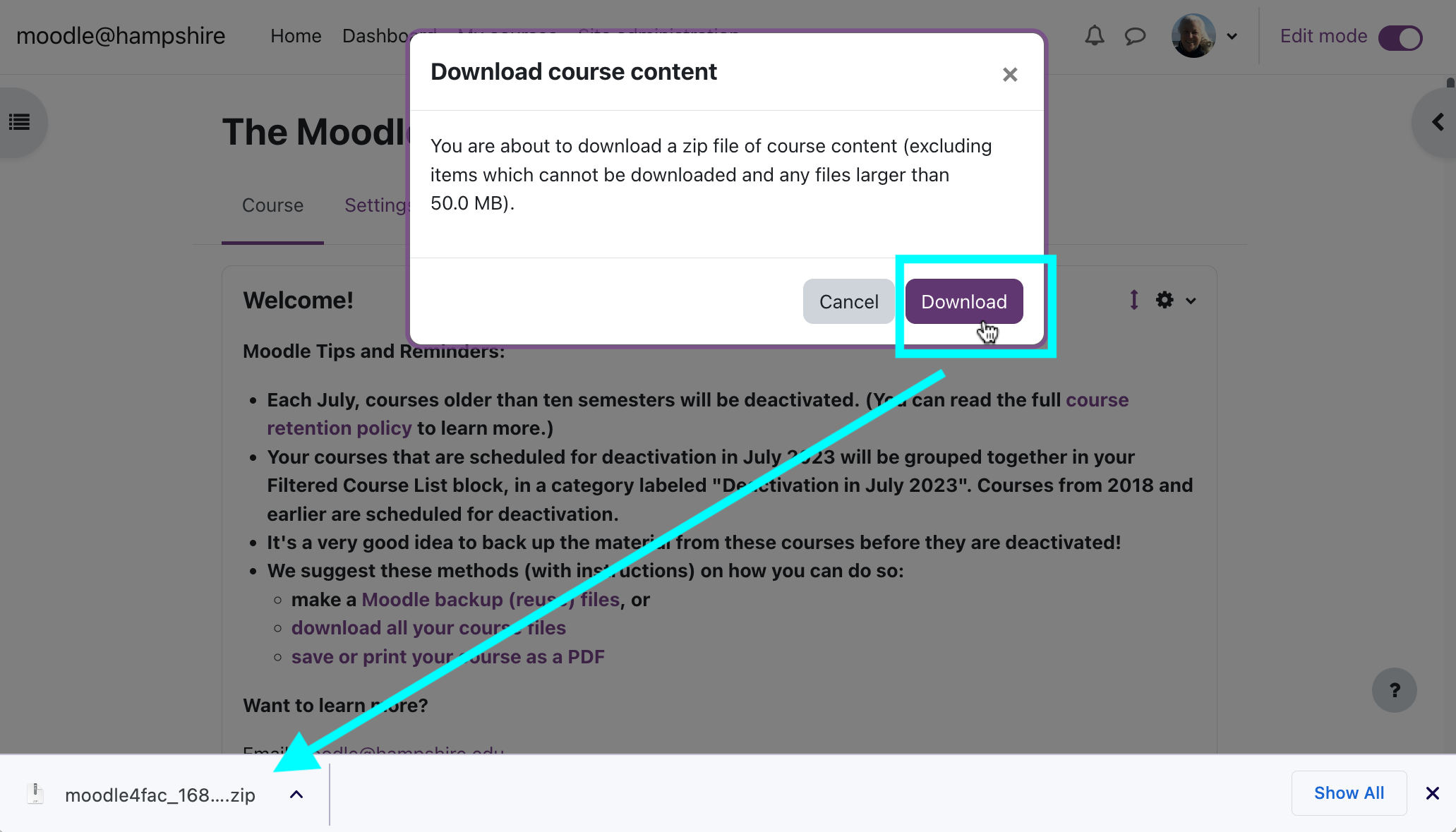
- The zip file will now be located in your Downloads folder on your computer. Click to open it. You will find a folder within the zip file that contains everything you have uploaded to your Moodle course. You should rename the folder to something you can remember easily (like the title of the course) and save it somewhere you will be able to locate it later - either on your computer or on Google Drive.
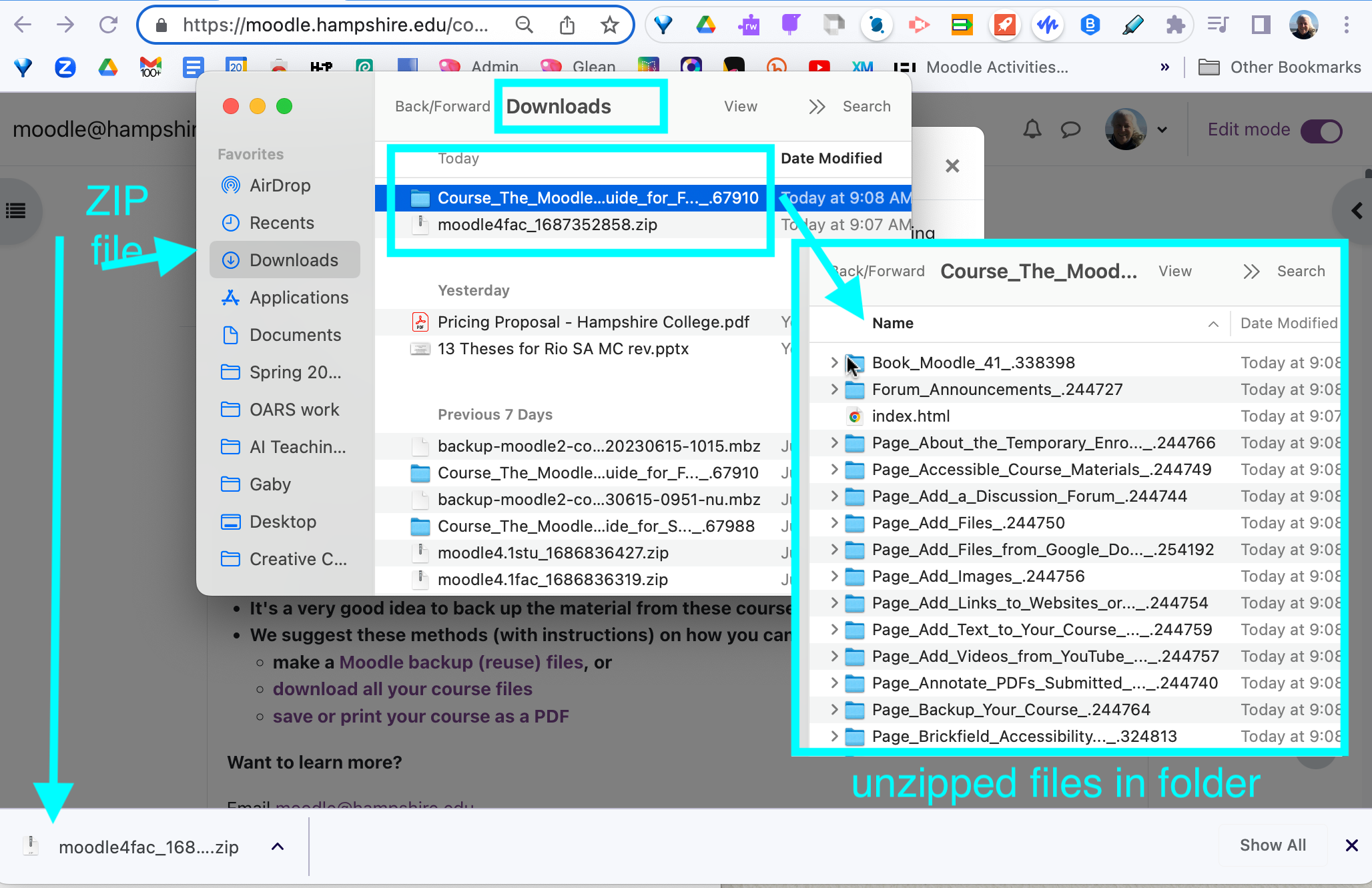
Here is a short
.
Last modified: Wednesday, June 21, 2023, 3:51 PM