Page
Create an Assignment
1. Click the Turn editing on button.
2. In the section where you want the assignment to live, click the Add an activity or resource menu.

3. Choose Assignment and click Add.
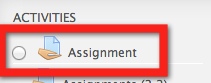
4. Give your assignment a Name, and put instructions in the Description.
5. Set a due date and time.
- You can leave the Allow submissions menus alone, it defaults to being immediately available to students
- If you want to be strict, you can enable and set a "Cut-Off Date" and the students will NOT be able to upload their files after that time (you can "Grant Extensions" as needed).
6. Pick which submission & feedback options you want. By default, students can upload one file and you can give feedback on that file through Moodle.

7. Optional: Choose a grading scale in the Grade menu. This allows you to mark assignments as received or not as you review them. See our section on tracking assignment completion for more info on how this works.
8. Click Save and return to course at the bottom.
Last modified: Friday, August 10, 2018, 11:01 AM