Page
Add Text to Your Course Outline
Moodle Tip: Topic summaries and labels are good for short bits of text. If you want to add something longer, put it on a Page. This will keep the main Moodle page short and easy to navigate or scroll through.
Add a Topic Summary
- Click the Turn Editing On button.
- Click the Edit menu to the right of the date where you want to add text, and then click Edit Section.

- This takes you to a text box where you can enter your text.
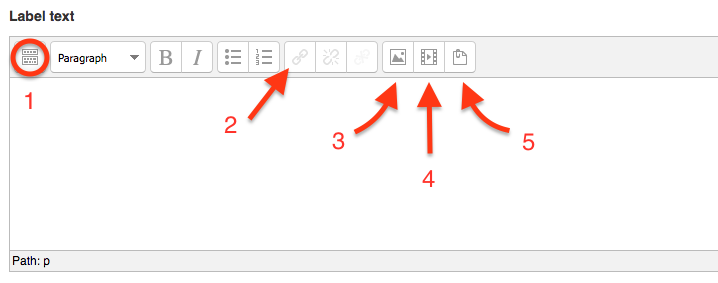
- If you click the Toggle Toolbar button (1), the menu will expand and show more options for editing your text. Some of the other things you can do using the visible buttons are:
- When you're finished editing, click Save and return to course at the bottom.
Add a Label
- Click the Turn Editing On button.
- In the section where you want the text to live, click the Add an activity or resource menu, and choose Label.

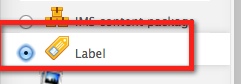
- This takes you to a text box where you can enter your text.
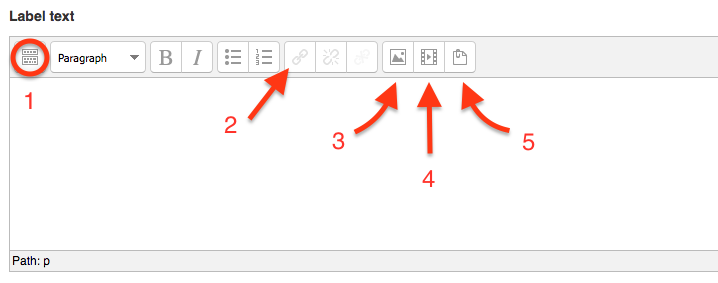
- If you click the Toggle Toolbar button (1), the menu will expand and show more options for editing your text. Some of the other things you can do using the visible buttons are:
- When you're finished editing, click Save and return to course at the bottom.
Last modified: Wednesday, January 16, 2019, 3:18 PM