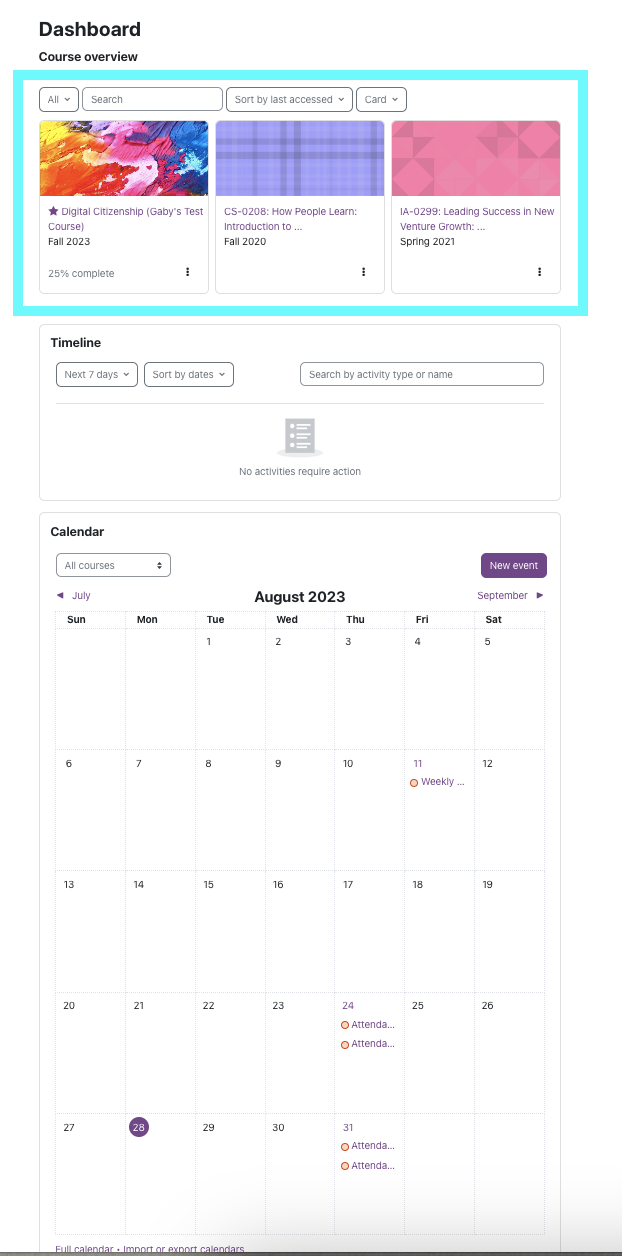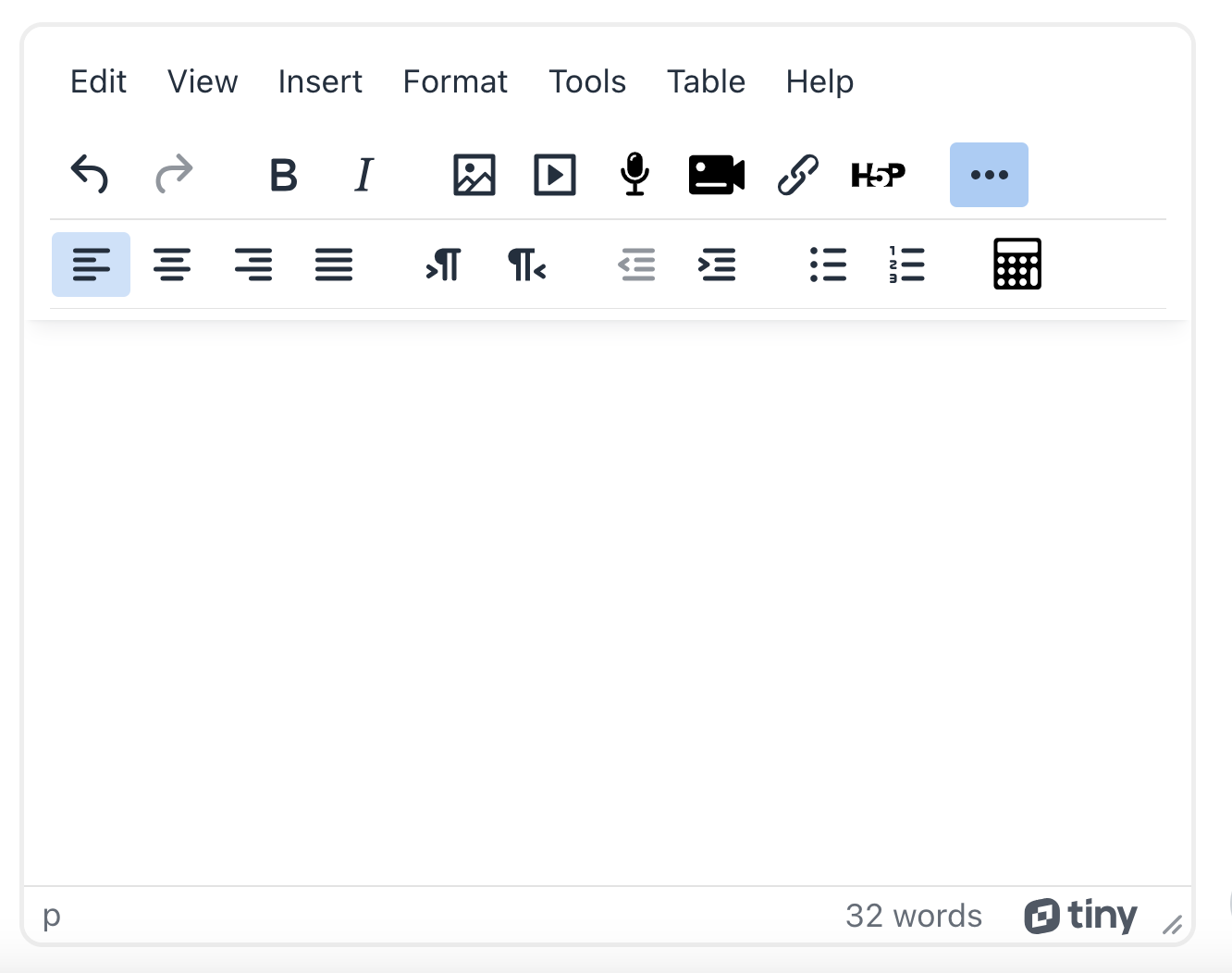The Moodle Guide for Students
Topic outline
-
Welcome! This guide will get you oriented to using Moodle.
If you can't find answer to your question, feel free to email moodle@hampshire.edu.
-
-
The key to logging in is knowing your username and password and selecting your home institution.
-
-
First things first, let's make sure you can access the websites for your classes this semester!
-
Detailed information for Five College Moodle Courses is on our website.
-
-
The most common use of Moodle is to distribute readings and material for class. You'll see them as links in the sections of the course website, like this:
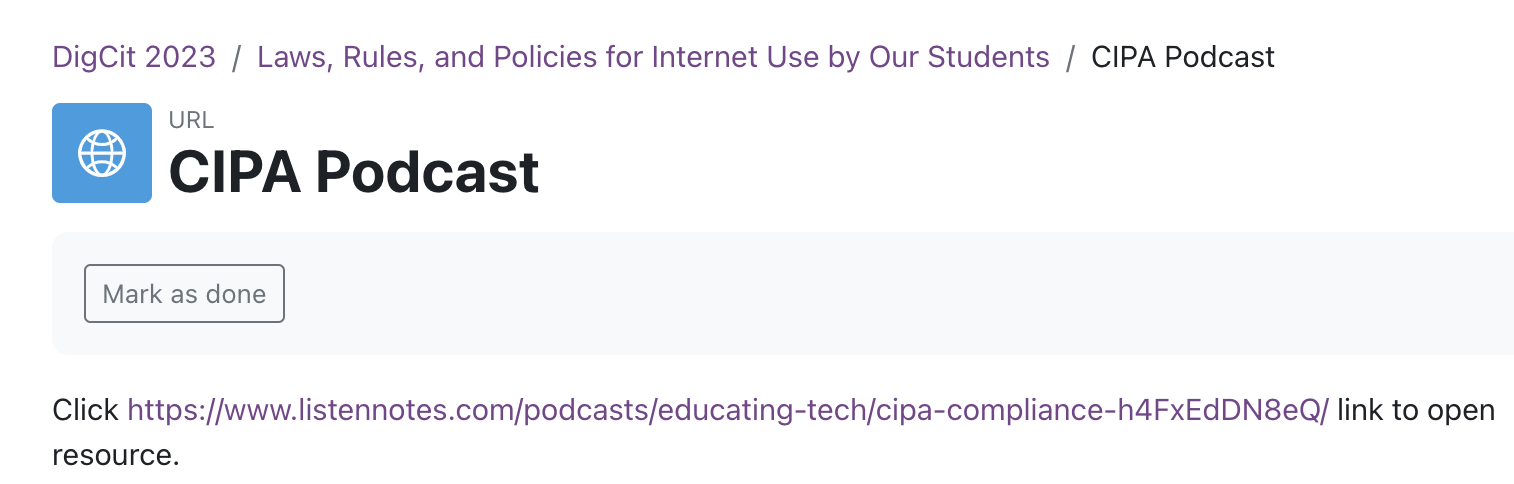
or
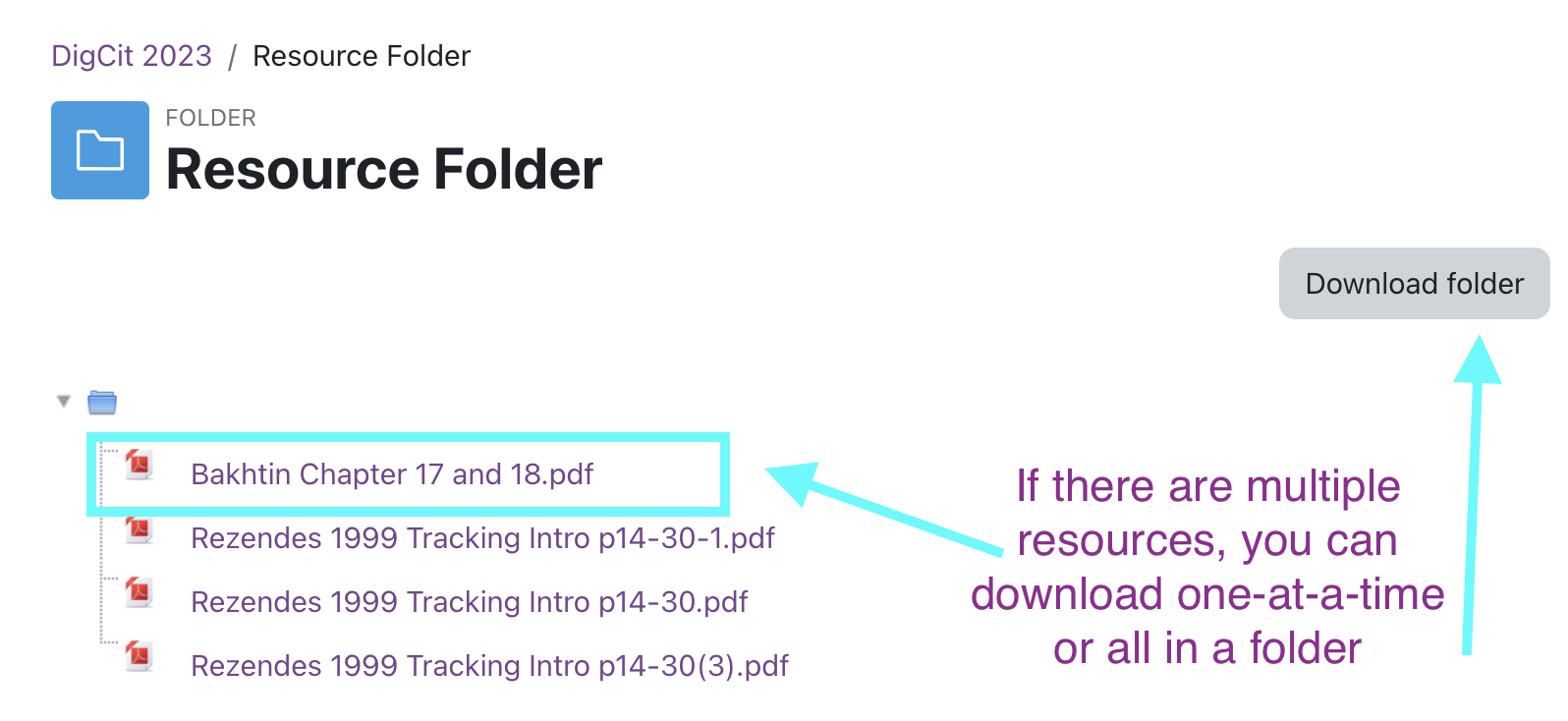
When you click these links, a couple different things might happen, depending on your browser.
1. You might be prompted to download and save the file. Pay attention to where on your computer it's being saved!
2. It may save straight to your desktop or downloads folder. Your browser should have a "Downloads" window which can help you find the file.
3. It may open in a separate tab or window like this:
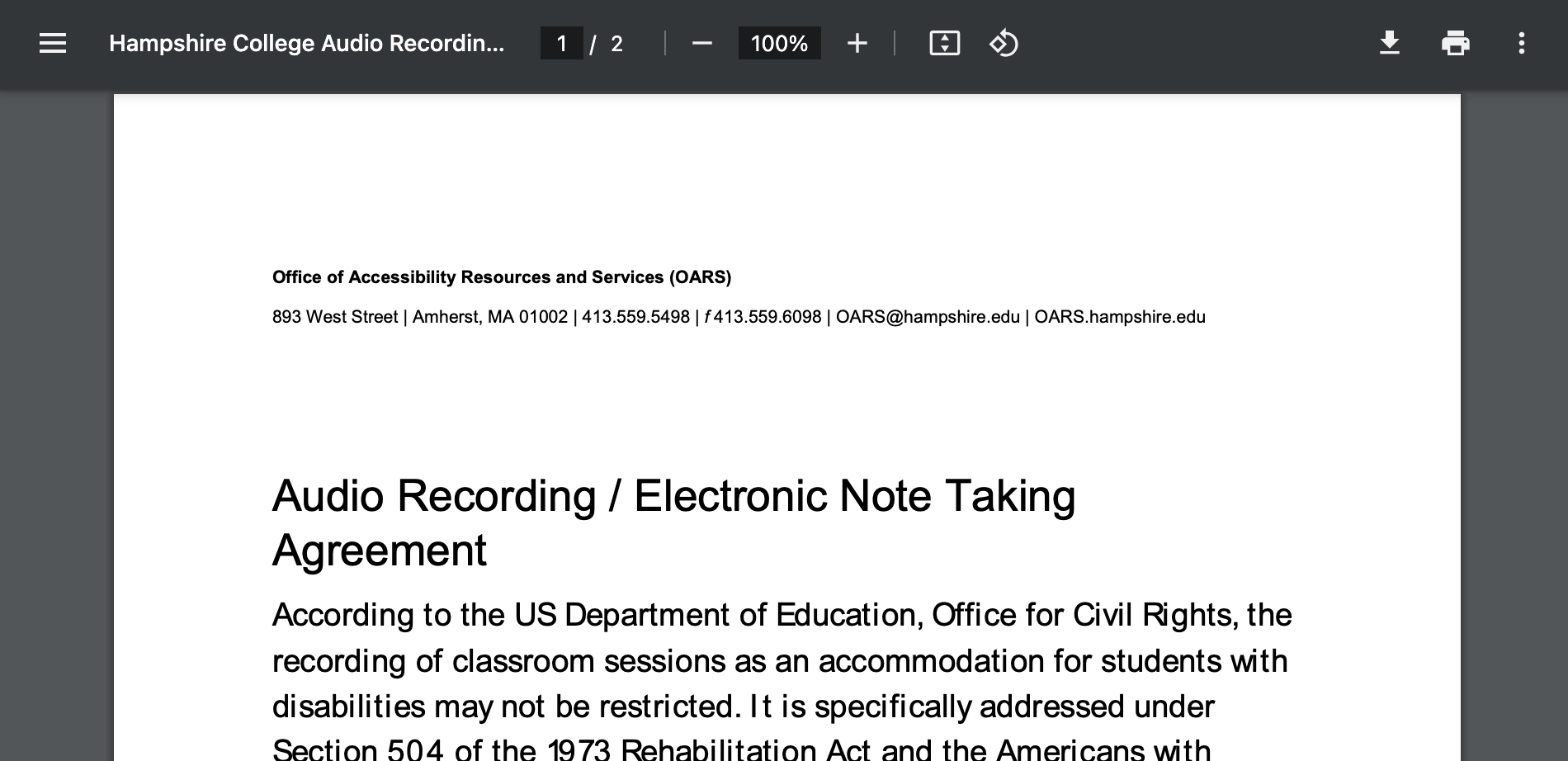
- You may want to save the file to your computer and then open it to read or print it.
- You may have buttons like those pictured for saving or printing a PDF, those will work.
-
Your instructor may set up discussion forums for your classes. Here's how they work.
-
Page
-
Your instructor may have you submit assignments to them, online, through Moodle. Here's how.