Page
Adding or Recording a Video or other Media
Wherever you can enter text, you can also add images and media.
Adding video or audio this way will automatically embed the media so it will be visible and playable directly in Moodle.
Uploading and/or Recording a Video & Audio
1. Click the Moodle Media button (looks like a little filmstrip).
![]()
2. Click "Browse Repositories..." to find media on your computer or Google Drive

- Remember that there's a 500MB per file upload limit.
- If your file is larger, link to it!
4. Click "".
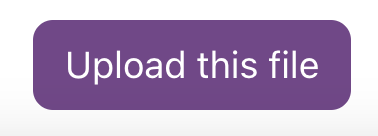
5. You will see a link for your video in the Text Editor.
-
Don't worry, we'll see the video on the next screen.
6. Click "Save changes".
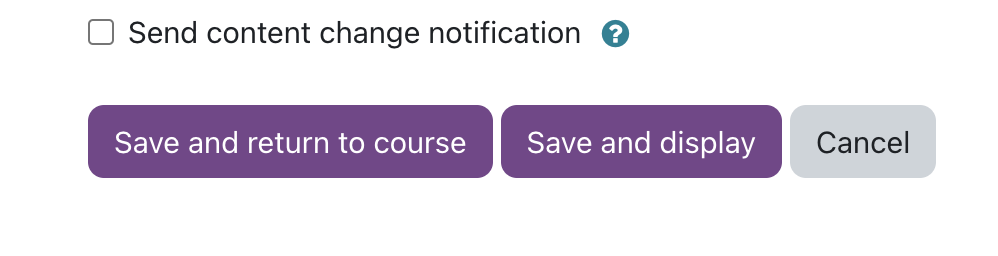
7. You'll see your embedded video (or audio) wherever you placed it in!
- You may have to reload the page (refresh your browser) to see the video.
Last modified: Monday, August 28, 2023, 11:46 AM