How to Add a File from Google Docs or Dropbox
This just brings a copy of the file into Moodle. If you update the Google Doc or Dropbox file it will NOT update in Moodle.
1a. If you're submitting an assignment, click the "Add" button.
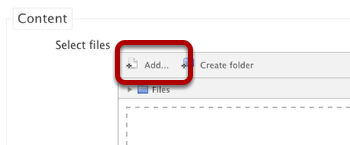
1b. If you're putting a link to the file in a forum or wiki, select the text you want to click the "Add Link" button, and click the "Browse" icon.
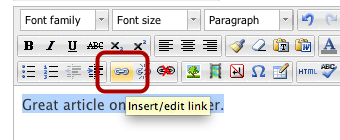
![]()
2. Choose Google Docs or Dropbox in the lefthand column, and click "Log In".
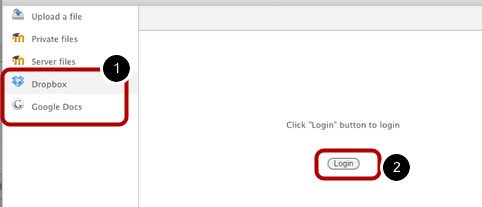
3. A log in screen will pop up. Log in with your Google Docs or Dropbox account.
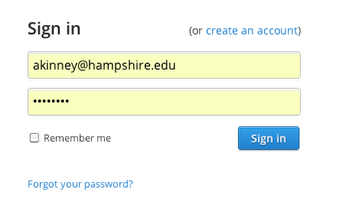
- Your login info just goes to the Google or Dropbox service and is NOT stored in Moodle.
4. If you get a screen like this for either service, say "Allow".
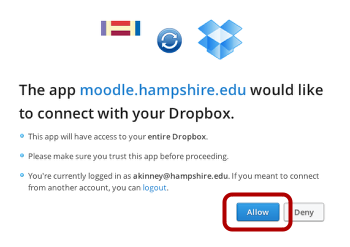
5. You will see your Google or Dropbox files.
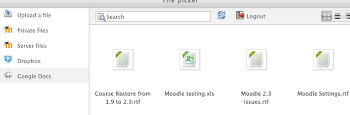
6. Click the file you want to add.
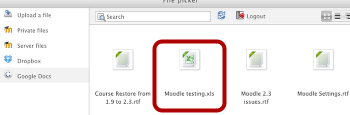
7. Click "Select this file".
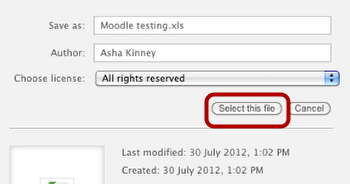
8. Click "Save Changes".
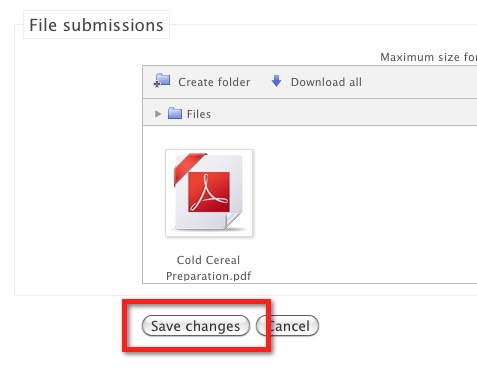
9. Continue to complete your assignment, submission, forum post, etc!