Page
Adding a Video or other Media
Wherever you can enter text, you can also add images and media.
Adding video or audio this way will automatically embed the media so it will be visible and playable directly in Moodle.
Uploading and/or Adding a Video & Audio
1. Click the Moodle Media button (looks like a little filmstrip).
2. Click "Find or Upload..."
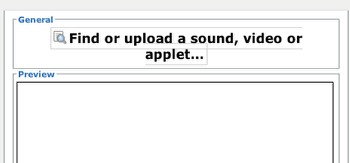
3a. Option A- Upload a video (or audio) file from your computer.
- Remember that there's a 500MB per file upload limit.
3b. Option B- Use the buttons on the left to find a video on YouTube or in another location (Private Files, Dropbox, etc).
4. Click "Insert".
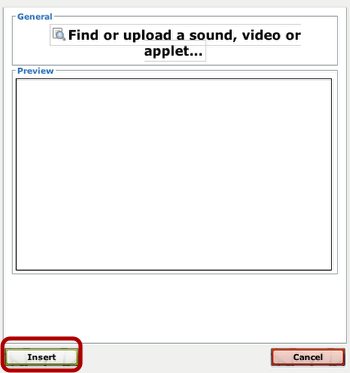
5. You will see a blue link for your video in the Text Editor.
-
Don't worry, we'll see the video on the next screen.
6. Click "Save changes".
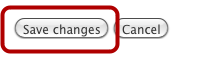
7. You'll see your embedded video (or audio) wherever you placed it in!
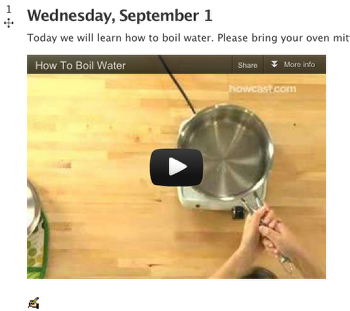
- You may have to reload the page (refresh your browser) to see the video.
Last modified: Wednesday, July 31, 2013, 10:23 AM