Page
Move, Rename or Hide Items
To make these adjustments, be sure to first turn editing on for your course.
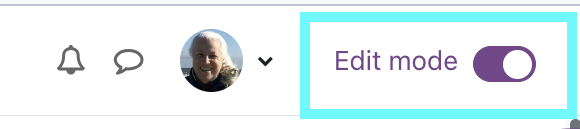
Moodle tip: You can choose to move, rename, or hide entire sections in your course.
Edit Names and Move
![]() - Click, hold, and drag the Move icon to move your activity or resource to a new location. Watch for a thin black line between items in the background- this indicates where it will go when you release the mouse.
- Click, hold, and drag the Move icon to move your activity or resource to a new location. Watch for a thin black line between items in the background- this indicates where it will go when you release the mouse.
![]() - Edit the name of a resource or activity with the pencil icon. (You can edit the name of a whole section by clicking the Edit menu for that section, Hit Enter or Return on your keyboard to save the new name.)
- Edit the name of a resource or activity with the pencil icon. (You can edit the name of a whole section by clicking the Edit menu for that section, Hit Enter or Return on your keyboard to save the new name.)
Hide items
Hidden items will remain visible to other teachers in the course, as well as TAs.
- Open the Edit menu for the item you'd like to hide. It is often in the 3 vertical dots to the right of an item, section, activity...
- Click the Hide option.
- You'll see the item wiith a label that reads "Hidden from Students"
- To un-hide the item, click Show in the same menu.
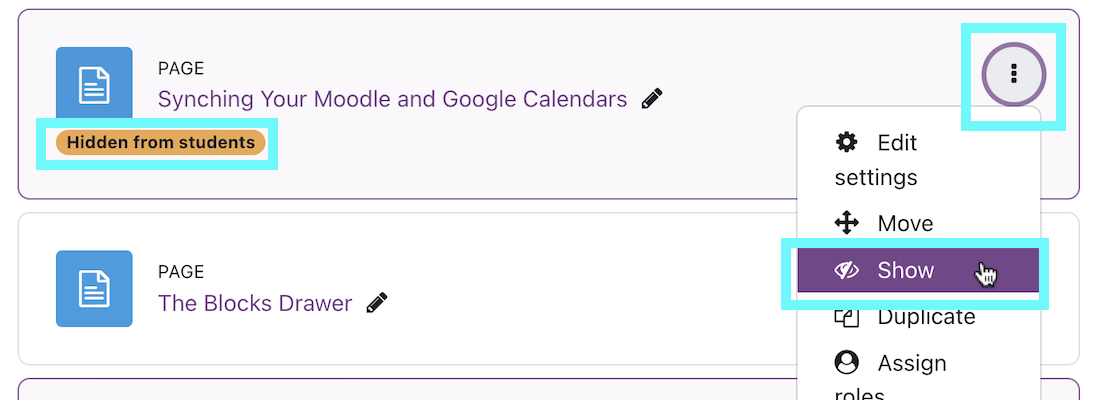
Last modified: Friday, July 28, 2023, 7:39 PM