Moodle 4.1
| Site: | Moodle @ Hampshire College |
| Course: | The Moodle Guide for Faculty |
| Book: | Moodle 4.1 |
| Printed by: | Guest user |
| Date: | Monday, December 22, 2025, 6:12 AM |
Description
This is a book called Guide for Moodle 4.1. There are a few pages that you can navigate to using the next and back buttons. You can add pages and chapters. You can rearrange them at any point.
Books can be downloaded to read on a mobile device. Books can be a great tool to reduce the cognitive load for students. They can see one page, one topic, one idea at a time in a linear sequence that you design.
Table of contents
- 1. Login to Moodle 4.1
- 2. FInd Your Courses
- 3. Get to Know a Moodle Course: Blocks and the Outline Section
- 4. Update Your Office Hours
- 5. Make Your Course Visible to Students
- 6. Enroll Students in your Course
- 7. Enroll TAs in your Course
- 8. Import Resources and Activities from a Previous Course
- 9. Move, Rename or Hide Items
Logging In
- Click Login
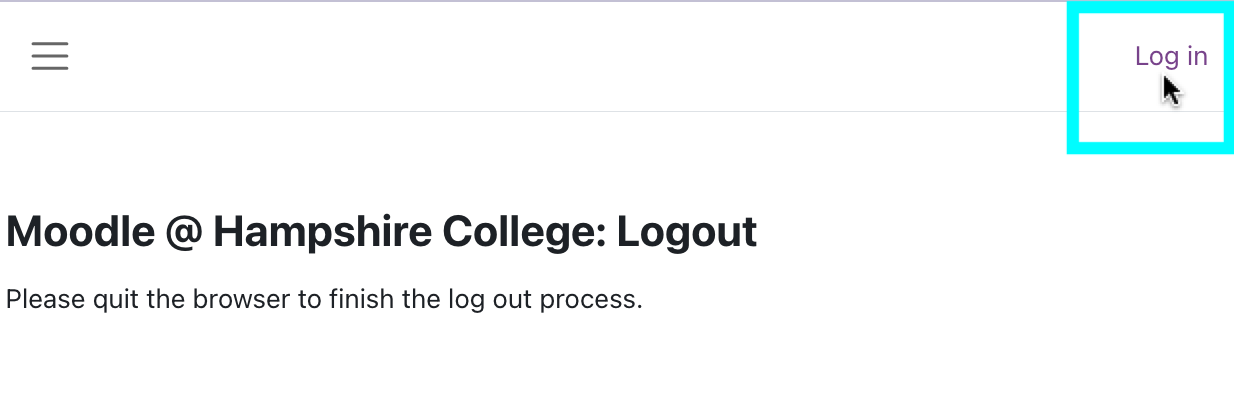
- This should take you to Shibbolith. Enter your Username and Password. Then choose Hampshire College and Login.
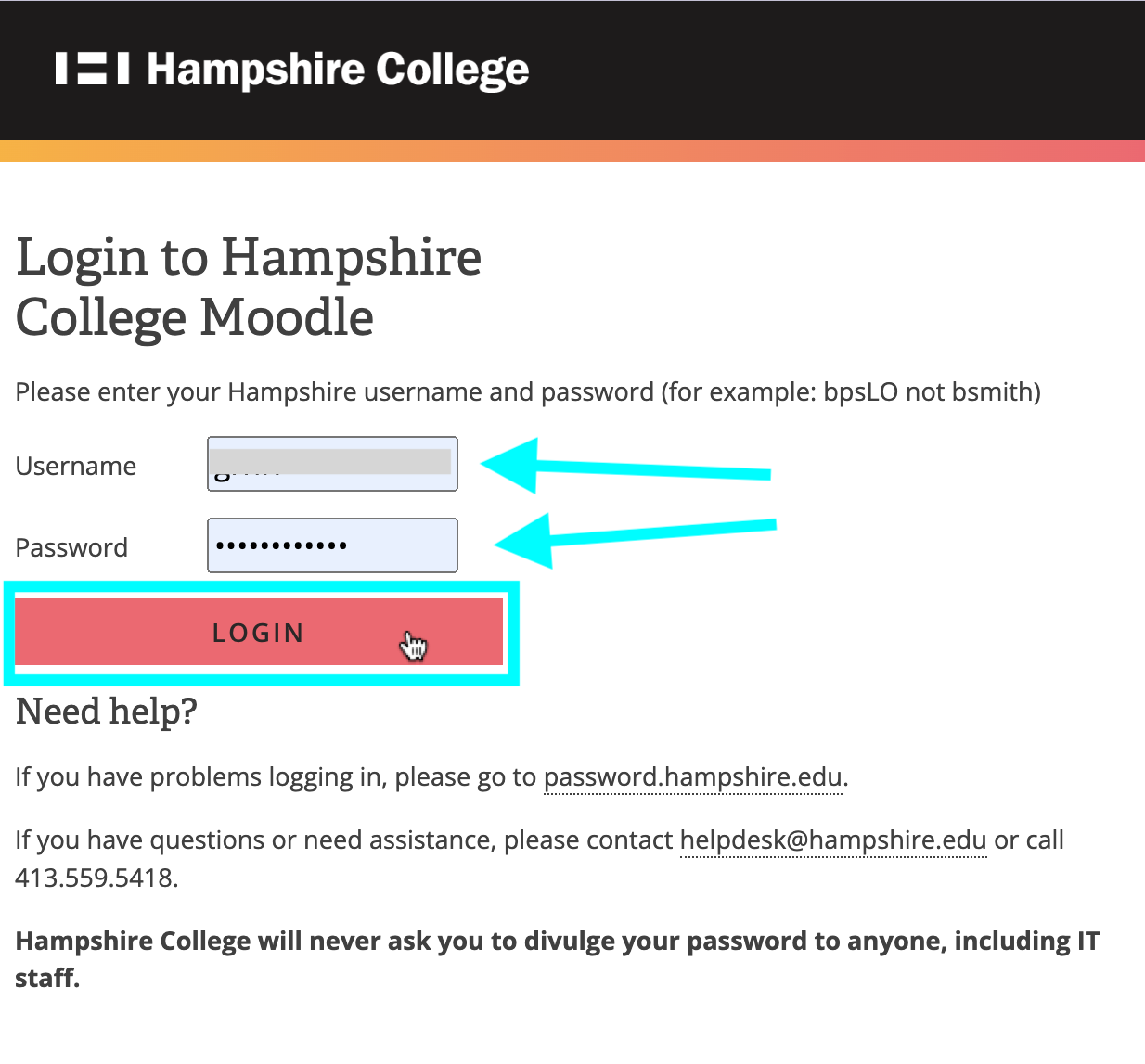
On the this screen, choose Hampshire College from the drop-down list. This screen allows Five-College students and faculty to log in with the regular accounts from THEIR home schools, and access their Hampshire courses on the Hampshire Moodle system. - You will come back to the Hampshire Moodle. To avoid the "select your organization" screen the next time you log in, click Manage default home in the login box and choose Hampshire as your permanent home. Save a click!
- Look to the right of the screen for your Course List block. Click on the semester categories to open them and see the links to your course(s). Some of the links may be gray; that just means they're not visible to students yet. The links will work if you click them.
Alternatively, you can click your name or profile picture at the top right of the screen and select Dashboard to view a list of your courses.
There are three ways to find your courses.
The menus are now across the top portion of the page.
Dashboard
My Courses
Open the Block Drawer on the right side of the screen.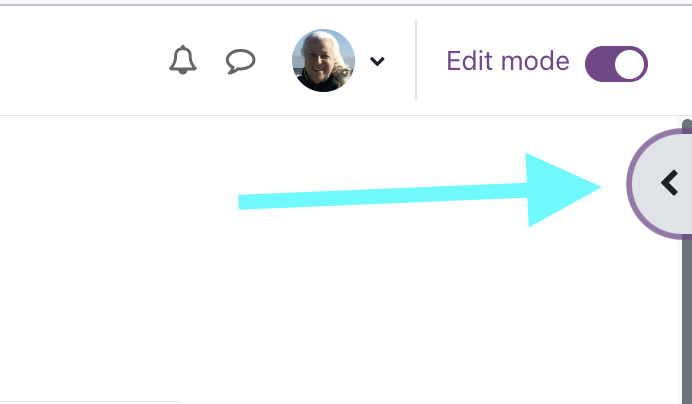
x
x
x
x
x
x
x
x